How to use this tool
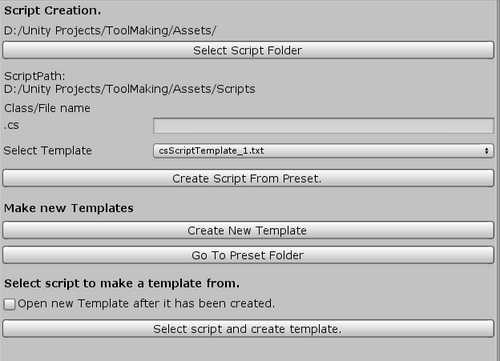
Hello,
This is a step by step description on how to use this tool.
1. Once you have installed the tool into your unity project, Go to Window tab and go down to Easy Scripts Window.
2. Place or dock the window anywhere you want for your own convenience.
3. Click on the 'Select script folder' button in the window to select where you want to store your scripts.
4. Select a template from the drop down list.
5. Give a name for your script in the text field under Class/File name, next to .cs.
6. Click on 'Make Script From Preset', The tool will create a new file and refresh Unity, the newly created scripts should pop up quickly in the location where you choose to create it.
How to Create new templates
Click in the 'Create New Template' button, This will open a new File Explorer window in the directory where the user templates are stored. you can rename it to something else (The name you give the text file doesnt matter, it MUST however be a .txt file for the template to be recognised). go in to the template file you want to change and adjust the layout to your liking. Keep the #CLASSNAME# at any cost, Dont change this because the tool won't be able to create a new script if this is missing from the selected template, The tool replaces #CLASSNAME# with the script name to change the name of the .cs file and the class.
How to create a new template from a script you made
Click on the 'Select script and create template' button at the bottom, Select the script you want to make template from and click on
the 'Open' Button on the right hand corner of the window.
If you want to open a file explorer window directly after your new file has been created then Select the 'Open new Template after it has been created' box. This should open a new File Explorer window with your new Template.
Files
Get Unity Easy Scripts
Unity Easy Scripts
Unity Tool that creates scripts from presets
| Status | Released |
| Category | Tool |
| Author | Rink Wilbrink |
| Tags | tool, Unity |
More posts
- Update 3.9.1Jan 27, 2020
- Easy Scripts DocumentationDec 18, 2019
- Update 3.8, Add script to selected GameObject buttonDec 13, 2019
- Update 3.7, Small UI Changes and ImprovementsNov 27, 2019
- Update 3.6, Improved runtime performance and Ram usageNov 25, 2019
- Update 3.5, Small optimisationNov 22, 2019
- Building with this tool in your projectSep 25, 2019
- Easy Scripts V3 | Added new buttons that allow the user to create templates from...Jul 10, 2019
- Template creation Button and crash fixJun 25, 2019
Leave a comment
Log in with itch.io to leave a comment.